WordPress reigns supreme as the Content Management System (CMS) of choice. It’s easy to use, versatile, and lets you create stunning websites. But here’s the shocker: security often gets pushed aside.
Think about it: your website is your brand’s digital storefront. A security breach isn’t just a technical glitch – it’s a blow to your reputation. Backups are great, but what if the damage extends beyond your website? Hackers might steal sensitive data or inject malicious code, harming your visitors.
The good news? You don’t need a tech degree to fortify your WordPress site. This post is your no-nonsense guide to security, packed with easy-to-follow steps that anyone can implement.
The Master Password!
Remembering a bunch of different passwords, each one needing to be super strong and unique. It’s tempting to just use the same one everywhere (please don’t!), but there’s a much better solution: password managers!😜
So just change your WordPress admin password to a strong password.
The Entry Door to Your WordPress Website
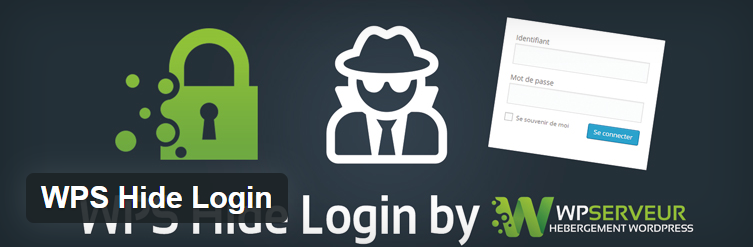
Imagine your website as a house. You wouldn’t leave the front door wide open with the key in the lock, would you? Yet, many WordPress sites do just that with their login form!
The standard WordPress login URL (https://your_website.domain/wp-admin) is common knowledge for attackers. By hiding this “door,” you make it much harder for them to even attempt a break-in.
The good news? You don’t need complex coding or security expertise. Here’s the key: redirect your login form to a custom URL. This creates a hidden entrance, accessible only to those who know the secret address.
How to Do It (Without Getting Technical):
Thankfully, there are plugins that can handle this for you. One popular option is WPS Hide Login. With just a few clicks, you can:
- Set a new, unique login URL.
- Redirect anyone trying to access the old /wp-admin URL to the new one.
That’s it! Your login form is now hidden, adding an extra layer of security to your WordPress site.
The 2FA
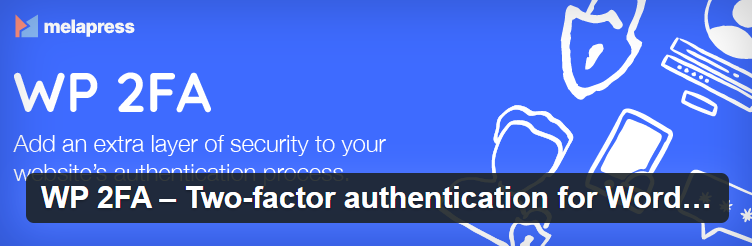
We’re all familiar with Two-Factor Authentication (2FA) – it’s used in Office 365, Gmail, and many other platforms. With the rise of brute-force attacks and stolen credentials, it’s no surprise. 2FA adds a crucial layer of security to your WordPress admin access, and it’s essential to enable it.
Here’s why:
- Brute-Force Attacks: Hackers can use automated tools to try millions of password combinations until they guess yours. 2FA makes this significantly harder because even if they crack your password, they’ll also need a unique code from your phone or another device.
- Stolen Credentials: Data breaches are a constant threat. If your login information gets exposed elsewhere, 2FA prevents unauthorized access to your WordPress site.
Enabling 2FA is Simple and Powerful
The good news? Just search the plugin WP 2FA configure it and you are good to go!
Limit Login Attempts
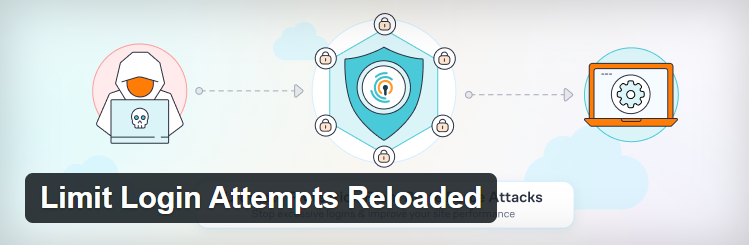
There’s a powerful weapon in your WordPress security arsenal: Limit Login Attempts Reloaded. This plugin acts as a gatekeeper, enforcing a limit on login attempts. Here’s how it works:
- Set a Login Attempt Limit: Define the maximum number of login attempts allowed before a temporary lockout. Three attempts is a common setting, but you can adjust it based on your needs.
- Lockouts with Delay: After exceeding the limit, the plugin temporarily blocks further login attempts for a set period. This gives the attacker a cooling-off period and discourages them from continuing the brute force attempt.
Keep WordPress Plugins Updated
Just update your plugins and uninstall those you don’t use, if your are not sure if the update is going to broke your site test it in a dev environment, but don’t you leave an plugin unattended.

Leave a Reply